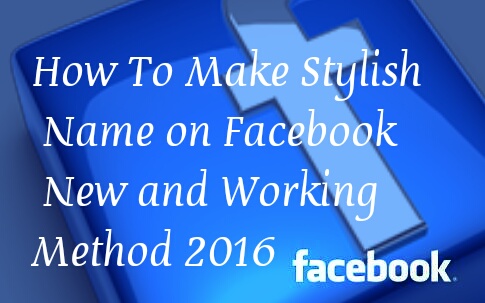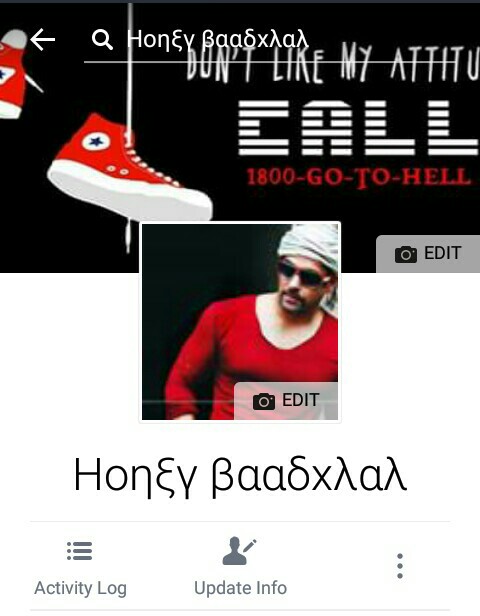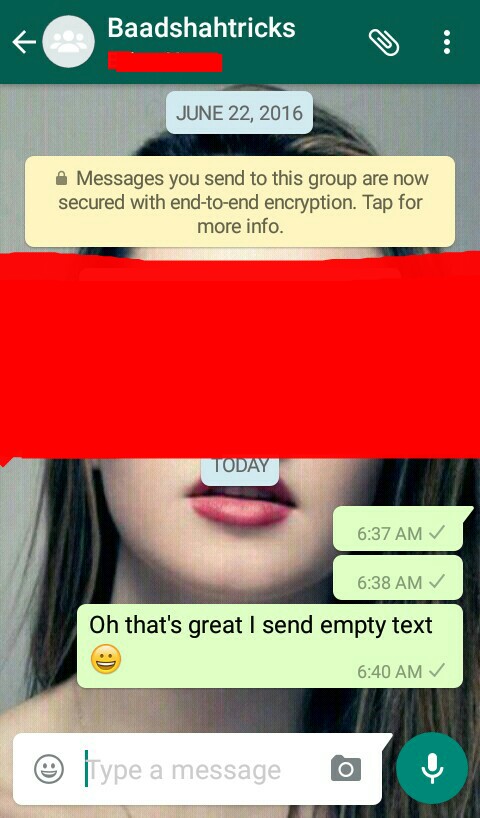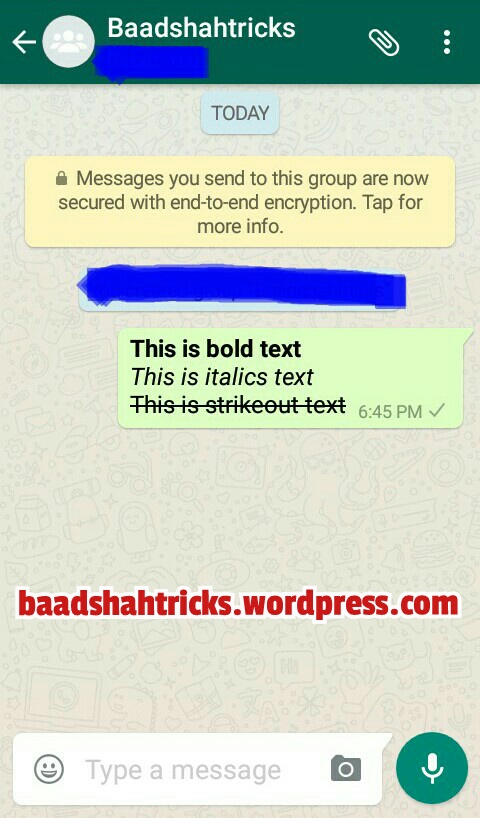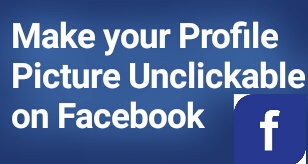How To Make Stylish Name on Facebook New and Working Method 2016
Facebook is very popular and trending social media now a days. There are a lot of Facebook related tricks you may know. You may be fimilier with Stylish name on Facebook because it’s an old trick but this is new method to make your name stylish on Facebook.
With previous method you have to change facebook language language and after changing language it’s difficult to understand for you and if you don’t understand you got stuck and don’t be able to do rest of procedure to change name. In addition with it another difficulty is to pick between the capital and small letters after getting all the hard work Facebook gives you the error. Its so annoying So the method I will tell you is simple and working as well additionally it works on android Just follow the steps below
How To Make Stylish Name on Facebook
1. Install Go keyboard on your device and then set Go keyboard on your android inplace of your default keyboard.
2.Now login to your Facebook account.
3. Go to your profile by tapping on three horizontal line button located on upper right corner.
4. Now it will show different options as a list. Just scroll down to find App Setting and then tap on it.
5. Now setting menu will appear tap on General. Now you will see Name, Email, Phone, Password and Network.
6. Now tap on Name it will show you change name page with First name, Middle name, Last name.
7. Tap on first name field now Go keyboard will appear with English language. Just clear your first name.
8. Now you have to change language in which you want to change your name. Tap English button located on top of your keyboard.
9. Now it will show you two options English and setting language. Tap on setting language a new window will appear with different languages.
10. Choose language which you want to use by tapping on check box in front of language name. I used Ελληνικα which is Greek language. (Use letter which looks close to original to better understand by others)
11. Now just start typing your First and then Last name (don’t put too many capital letters just type it automatically put First letter capital for First and Last name) and tap on review change button on buttom.
12. Now new window will appear with two different options for your name select your desired one and type your password in below field and tap on save changes that’s it.
Note:
If you name wont appear in new style then go to you profile Tap on view your profile located on the top where you your profile picture and name is written now it will show you the pop up message change profile and cover photo . Tap on it and just skip and tap on save changes now your new stylish name will appear.
How to Make stylish Name ID on Facebook For video Tutorial Open link below
So that’s it we have done with How To Make Stylish Name on Facebook New and Working Method 2016. Hopefully you enjoyed please do share with your friends and follow my website for latest updates.